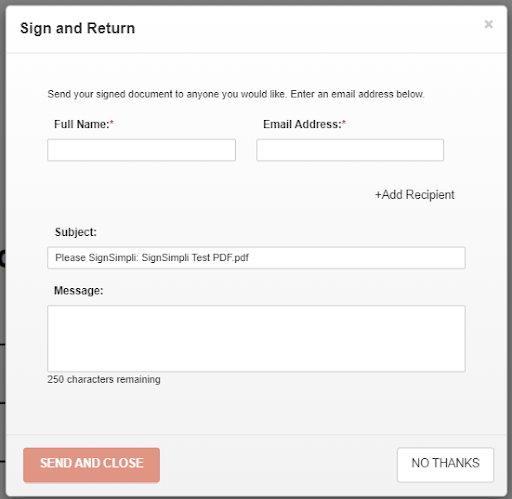Welcome to SignSimpli!
In this Welcome Guidebook you will learn how to electronically insert your signature on all document types such as PDFs or send your document to be signed by one or multiple recipients in simple steps.
In addition, you will be taught how to use key features with our Electronic Signature to Sign and Send documents online keeping crucial processes, personal or in business moving forward. and a variety of other useful signing functions.
Have fun signing, creating or sending to sign… Give it a shot, it’s simple:)
-The SignSimpli Crew
1. Sign a Document
There are times you want to just sign a document yourself—just you and no other signers, maybe you want to send a copy of the signed document to others. This might be a document someone sends to you outside of SignSimpli, or a form you need to fill out or create and send to someone. With the ‘Sign my own document’ feature, you can quickly upload a document to your SignSimpli account, sign it, and send the signed document to anyone who needs to receive a copy.
If you don’t have an account yet, and want to sign a document
-
Go to the homepage of https://SignSimpli.com/ and select "Let’s Start Signing".

- You will be prompted to ‘Sign my own Document’ or ‘Send document to Sign’ a document.

- Once on the next page, choose the correct document you would like to sign and upload your document or create a document from our library of legal forms.

- Once you've uploaded your document or created it, then to finish creating your signature, click "Continue" to begin signing your document.

- Click on the signature field then drag and drop fields from the left panel onto the document.

- Once you've placed and filled in all your fields, click FINISH.

- (Optional) You can send a copy of your signed document with a message to anyone you would like.
a) Enter the recipient's name and email address in the fields provided.
b) To add more recipients, click +ADD RECIPIENT.
c) Complete the email subject and message fields as desired.
d) Click SEND AND CLOSE.

- Your document is signed. If you choose to send a copy to anyone, each recipient receives an email with a link to your completed document.
- You can access the completed document from your account screen dashboard.

If you already have an account…and just want to sign a document.
- Click on My Account ⇢My Documents
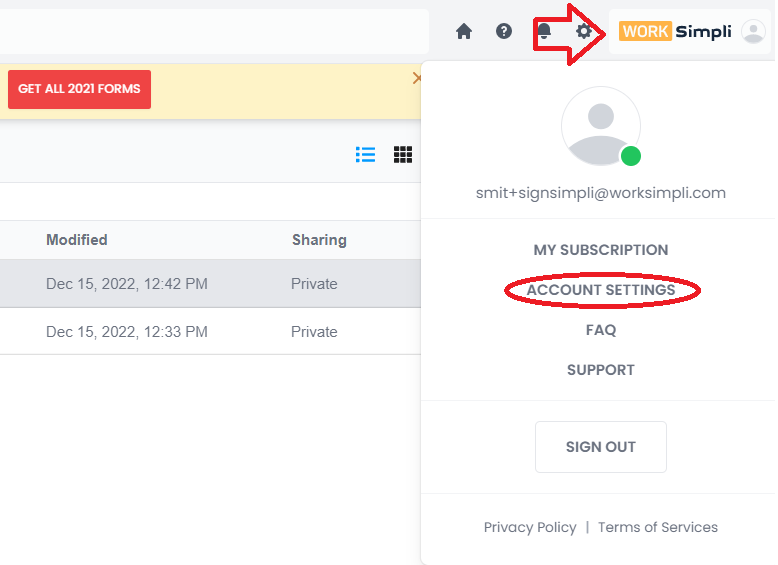
- You will land on a page titled "Documents", to the right, click ‘+Add New’ and find what document you want to add your signature to.

- You will be prompted to upload a document.

- Click on the document and a list of options will appear. You can Download, Print or Delete straight from this screen.

7. Upload/Create a Document to Send for a Signature to multiple recipients
Sending a document such as an agreement to multiple recipients is almost the same process as sending to one recipient in the above listed section # 6.
The primary differences are that you must:
- Define each recipient, in the order they are to take action on the agreement
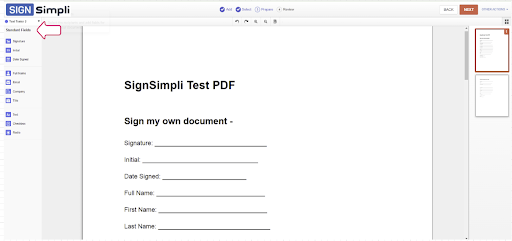
- Place fields specifically for each recipient as necessary
9. Use an image of your signature to Digitally Sign documents
One of the easiest ways to sign a document is to insert an image of a signature. A most common workaround that professionals use for signing a document without having to print is keeping an image, usually a photograph/scan of their signature.
SignSimpli lets you import an image of your signature and finish single or multiple documents from multiple sources across multiple formats in a much simpler way.
How to upload a signature on SignSimpli: First, what document do you want to sign?
- Get started with clicking on the ‘Sign my own document’ or ‘Send document to sign’ option.
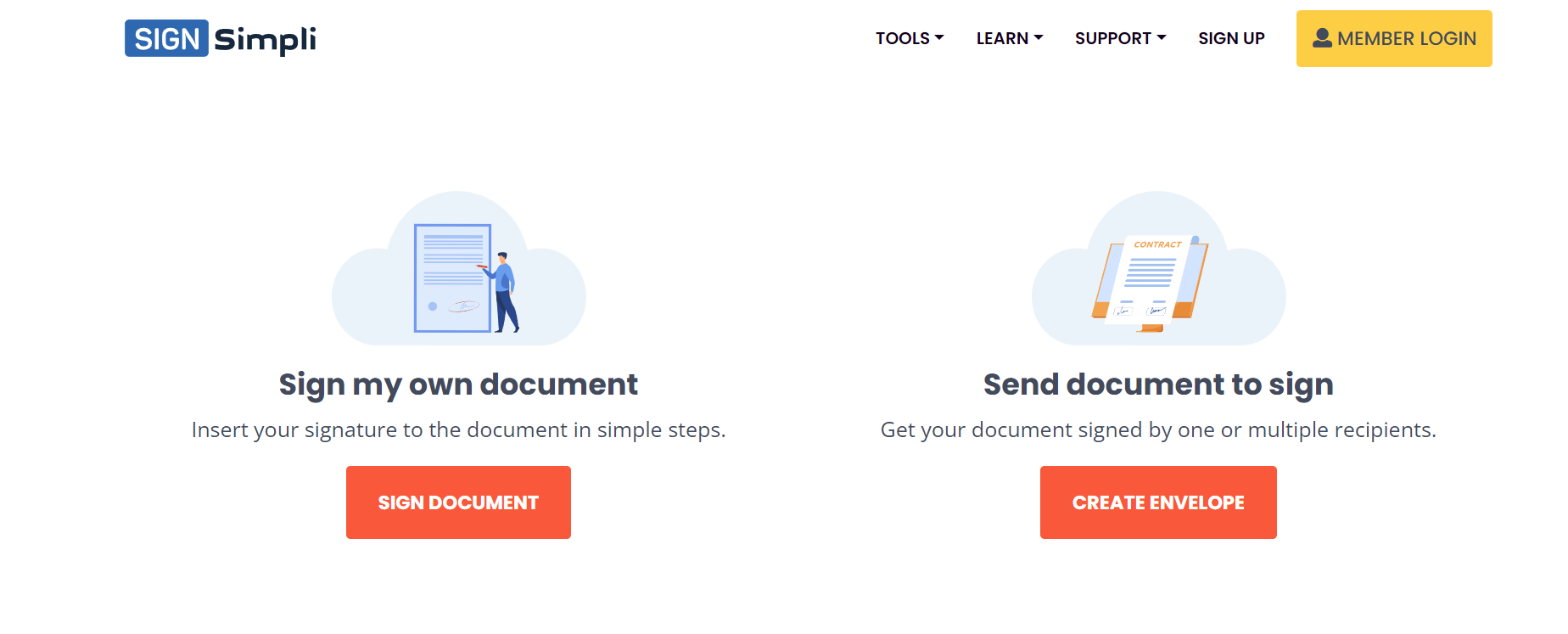
- Next, importing the document or creating one from SignSimpli templates.

- Once the document has been selected or navigate to the end, fill in the few Vital information fields and then click on ‘Create Your Signature’ and choose the option ‘Upload an Image’ to input your signature.
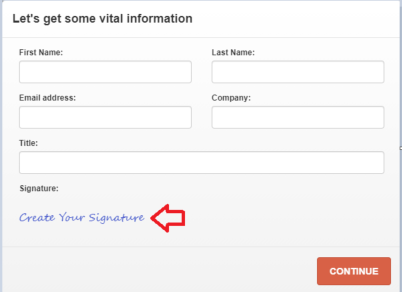
- Next, upload an image of the signature or drag & drop the image of the signature into the window.
Once you upload click ‘CREATE’.
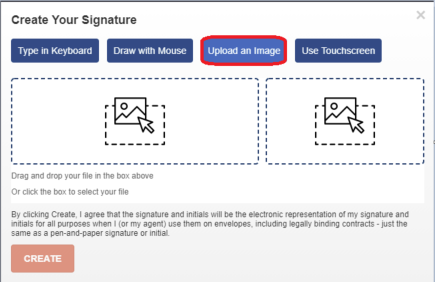
- Lastly, place the signature, resize and add other fields like initials, text and date. Next, click ‘FINISH’ to finalize the document.
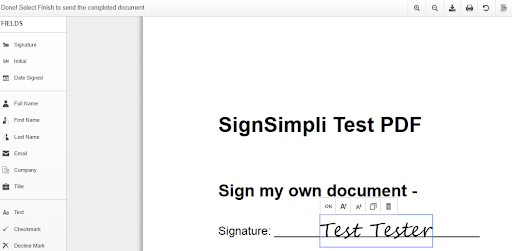
- Next, click ‘FINISH’ to finalize the document.
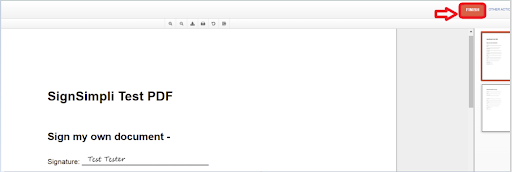
- That’s it! You’re done signing the document. You can email or export the document to other applications, just in a few simple steps. Give it a shot, it’s simple.
(Optional) You can send a copy of your signed document with a message to anyone you would like.
- Enter the recipient's name and email address in the fields provided.
- To add more recipients, click +ADD RECIPIENT.
- Complete the email subject and message fields as desired.
- Click SEND AND CLOSE.